|
2.2 System Settings
In the left frame of the System Management page, under Configuration click the
System Settings link. Figure 2.4 is displayed.
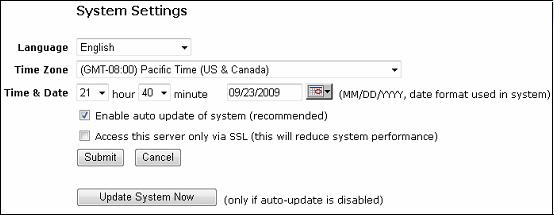
Figure 2.4 System Settings
The following describes the fields in Figure 2.4.
- Language
The language for the TurboMeeting System Management UI can be changed to English, Chinese (Simplified), Chinese (Traditional), Japanese or Spanish.
- Time Zone and Time & Date
Set the correct time zone, time and date for the RHUB appliance.
- Enable auto update of system
The RHUB appliance retrieves software updates automatically if this is enabled. This is done at 3 AM for the time set on the appliance.
- Access this server only via SSL
By default, screen images during a meeting are transmitted with RHUB proprietary encryption for efficiency. However, you can use SSL
for encryption by enabling the Access this server only
via SSL option. See the section Manage Your SSL Certificate about how to upload your own SSL Certificate.
- Update System Now
This feature retrieves updated RHUB appliance software from the RHUB web site.
|