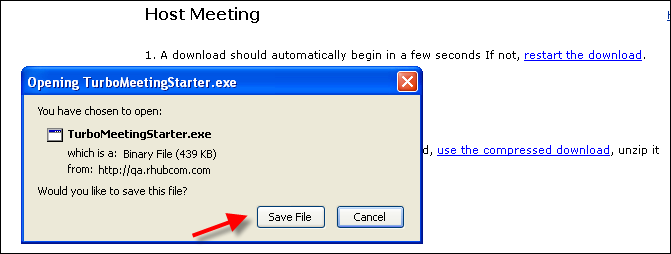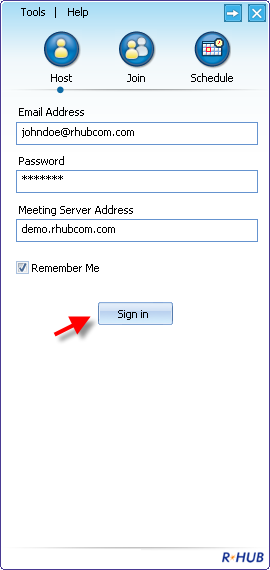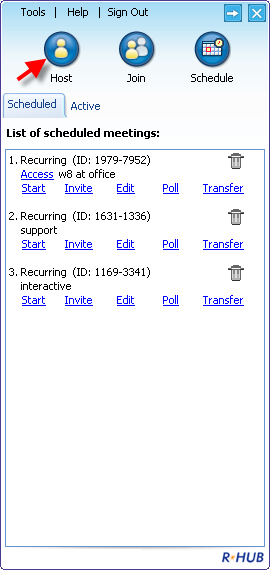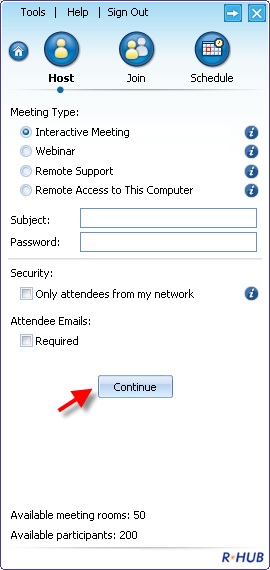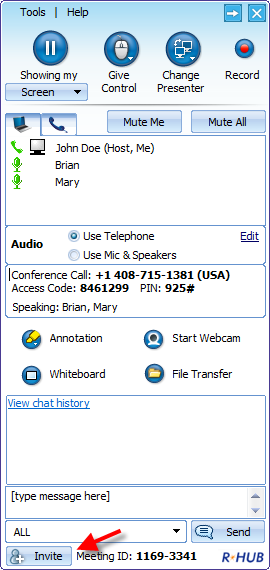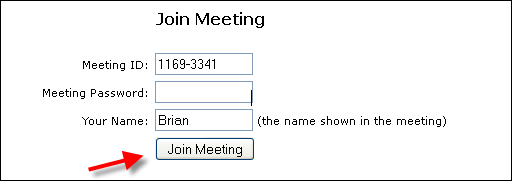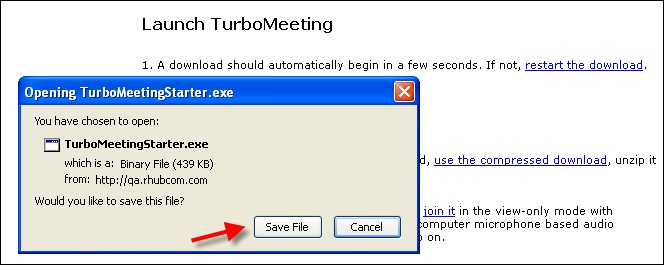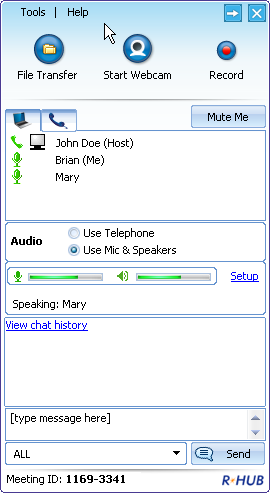| This guide covers the steps to host and join a meeting: | ||||||||||||||||||||||||||||||||||||||||||||||||||||
| 1. Host a Meeting | ||||||||||||||||||||||||||||||||||||||||||||||||||||
| 2. Join a Meeting | ||||||||||||||||||||||||||||||||||||||||||||||||||||
| The following figure shows the main functions for a meeting host: | ||||||||||||||||||||||||||||||||||||||||||||||||||||
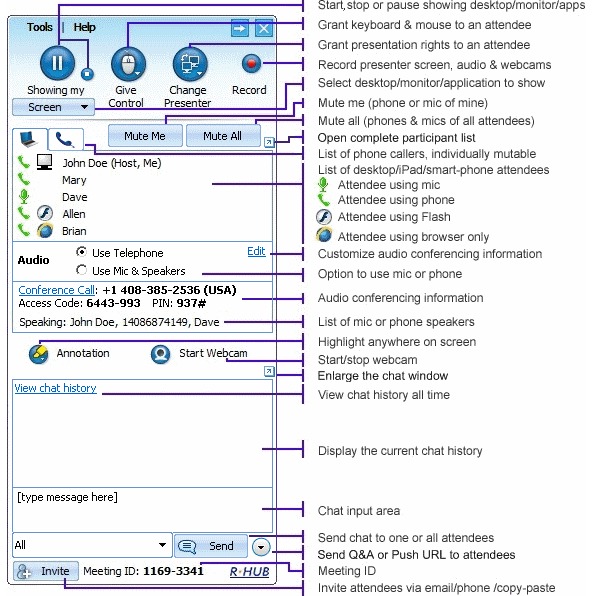 |
||||||||||||||||||||||||||||||||||||||||||||||||||||
| 1. Host a Meeting | ||||||||||||||||||||||||||||||||||||||||||||||||||||
|
||||||||||||||||||||||||||||||||||||||||||||||||||||
| 2. Join a Meeting | ||||||||||||||||||||||||||||||||||||||||||||||||||||
To join a webinar (view-only), simply click the
meeting URL sent to you by the meeting host and there is no
download or installation.
The following steps are needed to join an interactive meeting for first time users.
|
||||||||||||||||||||||||||||||||||||||||||||||||||||
| Powered by RHUB web conferencing appliance | ||||||||||||||||||||||||||||||||||||||||||||||||||||