您可以让公司所有员工都能随时使用TurboMeeting,安全起见,您可以设置用户认证。比如,您可以用CRM系统或者LDAP去进行认证,这样您可以方便的在一个系统里管理所有用户。
整合前,您需要设置一个连接器,也就是网络服务器:
1. 接受一个TurboMeeting服务器的用户认证URL
2. 分析URL,发送一个用户认证邀请给您的服务器
3. 根据服务器的反馈,返回给TurboMeeting服务器一个适当的XML回应
TurboMeeting服务器URL的参数如下:
| email |
The email address that a user inputs to a
TurboMeeting client. Note that the email address can be
any string, for example, a user name. It depends on the
user authentication format of your server. |
| password |
The password that a user inputs to a TurboMeeting
client. Note that the password is secured between
TurboMeeting client and server via both proprietary
encryption and SSL encryption. The transmission of the
password between the TurboMeeting server and your server
can be encrypted by SSL if you instructs the
TurboMeeting server to use a HTTPS user authentication
URL. |
从您的服务器到TurboMeeting服务器的反馈,应该与下列语句相同:
<__Return__>
<__Status__>SUCCEED</__Status__>
<__Reason__></__Reason__>
<__FirstName__>John</__FirstName__>
<__LastName__>Doe</__LastName__>
<__Phone__>408-939-2919</__Phone__>
<__UserId__>2910-21202</__UserId__>
<__IsAdministrator__>Y</__IsAdministrator__>
<__PrivilegeInteractiveMeeting__>Y</__PrivilegeInteractiveMeeting__>
<__PrivilegeSeminar__>Y</__PrivilegeSeminar__>
<__PrivilegeRemoteSupport__>Y</__PrivilegeRemoteSupport__>
<__PrivilegeRemoteAccess__>Y</__PrivilegeRemoteAccess__>
<__PrivilegeSendFile__>Y</__PrivilegeSendFile__>
<__PrivilegeChat__>Y</__PrivilegeChat__>
<__TimeZone__>80</__TimeZone__>
</__Return__>
where
<__Status__> has a value of
either SUCCEED or FAILED depending on whether the user
authentication succeeds or not.
<__Reason__> needs a value
when the Status is FAILED. The reason for failed user
authentication will be displayed to TurboMeeting users.
<__FirstName__> is the first
name of an authenticated user.
<__LastName__> is the last
name of an authenticated user.
<__Phone__> is the phone of
an authenticated user.
<__UserId__> is the user ID
of an authenticated user in your server. The ID is likely used
in the future integration functions, for example, interpreting
report data from TurboMeeting.
<__IsAdministrator__> has a
value of either "Y" or "N" depending on whether the user is a
system administrator.
<__PrivilegeInteractiveMeeting__>
has a value of either "Y" or "N" depending on whether the user
can hold an interactive meeting.
<__PrivilegeSeminar__> has a
value of either "Y" or "N" depending on whether the user can
host a seminar.
<__PrivilegeRemoteSupport__>
has a value of either "Y" or "N" depending on whether the user
can hold a remote support session.
<__PrivilegeRemoteAccess__>
has a value of either "Y" or "N" depending on whether the user
can host a remote access session.
<__PrivilegeSendFile__>
has a value of either "Y" or "N" depending on whether the user
can send files during a meeting session.
<__PrivilegeChat__> has a
value of either "Y" or "N" depending on whether the user can
chat during a meeting session.
<__TimeZone__>
indicates the user's time zone. It will be used for schedule
meetings. The values are defined below:
101: (GMT-12:00) International Date
Line West
102: (GMT-11:00) Midway Island, Samoa
103: (GMT-10:00) Hawaii
104: (GMT-09:00) Alaska
80: (GMT-08:00) Pacific Time (US & Canada)
106: (GMT-08:00) Tijuana, Baja California
79: (GMT-07:00) Arizona
108: (GMT-07:00) Chihuahua, La Paz, Mazatlan- New
109: (GMT-07:00) Chihuahua, La Paz, Mazatlan- Old
78: (GMT-07:00) Mountain Time (US & Canada)
111: (GMT-06:00) Central America
76: (GMT-06:00) Central Time (US & Canada)
113: (GMT-06:00) Guadalajara, Mexico City, Monterrey- New
114: (GMT-06:00) Guadalajara, Mexico City, Monterrey- Old
115: (GMT-06:00) Saskatchewan
116: (GMT-05:00) Bogota, Lima, Quito, Rio Branco
73: (GMT-05:00) Eastern Time (US & Canada)
118: (GMT-05:00) Indiana (East)
119: (GMT-04:00) Atlantic Time (Canada)
120: (GMT-04:00) Caracas, La Paz
121: (GMT-04:00) Manaus
122: (GMT-04:00) Santiago
123: (GMT-3:30) Newfoundland
124: (GMT-03:00) Brasilia
125: (GMT-03:00) Buenos Aires, Georgetown
126: (GMT-03:00) Greenland
127: (GMT-03:00) Montevideo
128: (GMT-02:00) Mid Atlantic
129: (GMT-01:00) Azores
130: (GMT-01:00) Cape Verde Is.
131: (GMT) Casablanca, Monrovia, Reykjavik
132: (GMT) Greenwich Mean Time : Dublin, Edinburgh, Lisbon,
London
133: (GMT+01:00) Amsterdam, Berlin, Bern, Rome, Stockholm,
Vienna
134: (GMT+01:00) Belgrade, Bratislava, Budapest, Ljubljana,
Prague
135: (GMT+01:00) Brussels, Copenhagen, Madrid, Paris
136: (GMT+01:00) Sarajevo, Skopje, Warsaw, Zagreb
137: (GMT+01:00) West Central Africa
138: (GMT+02:00) Amman
139: (GMT+02:00) Athens, Bucharest, Istanbul
140: (GMT+02:00) Beirut
141: (GMT+02:00) Cairo
142: (GMT+02:00) Harare, Pretoria
143: (GMT+02:00) Helsinki, Kyiv, Riga, Sofia, Tallinn, Vilnius
144: (GMT+02:00) Jerusalem
145: (GMT+02:00) Minsk
146: (GMT+02:00) Windhoek
147: (GMT+03:00) Baghdad
148: (GMT+03:00) Kuwait, Riyadh
149: (GMT+03:00) Moscow, St. Petersburg, Volgograd
150: (GMT+03:00) Nairobi
151: (GMT+03:00) Tbilisi
152: (GMT+03:30) Tehran
153: (GMT+04:00) Abu Dhabi, Muscat
154: (GMT+04:00) Baku
155: (GMT+04:00) Yerevan
156: (GMT+04:30) Kabul
157: (GMT+05:00) Ekaterinburg
158: (GMT+05:00) Islamabad, Karachi, Tashkent
32: (GMT+05:30) Chennai, Kolkata, Mumbai, New Delhi
160: (GMT+05:30) Sri Jayawardenepura
161: (GMT+05:45) Kathmandu
162: (GMT+06:00) Almaty, Novosibirsk
163: (GMT+06:00) Astana, Dhaka
164: (GMT+06:30) Yangon (Rangoon)
165: (GMT+07:00) Bangkok, Hanoi, Jakarta
166: (GMT+07:00) Krasnoyarsk
24: (GMT+08:00) Beijing, Chongqing, Hong Kong, Urumqi
168: (GMT+08:00) Irkutsk, Ulaan Bataar
169: (GMT+08:00) Kuala Lumpur, Singapore
170: (GMT+08:00) Perth
22: (GMT+08:00) Taipei
17: (GMT+09:00) Osaka, Sapporo, Tokyo
173: (GMT+09:00) Seoul
174: (GMT+09:00) Yakutsk
175: (GMT+09:30) Adelaide
176: (GMT+09:30) Darwin
177: (GMT+10:00) Brisbane
178: (GMT+10:00) Canberra, Melbourne, Sydney
179: (GMT+10:00) Guam, Port Moresby
180: (GMT+10:00) Hobart
181: (GMT+10:00) Vladivostok
182: (GMT+11:00) Magaden, Solomon Is., New Caledonia
183: (GMT+12:00) Auckland, Wellington
184: (GMT+12:00) Fiji, Kamchatka, Marshall Is.
185: (GMT+13:00) Nuku'alofa
在您设置要整合连接器之后,您应该将用户认证URL告诉TurboMeeting服务器:
1. 登录TurboMeeting系统控制主页
2. 点击“整合”下的“应用程序服务器”,您会看到以下网页:
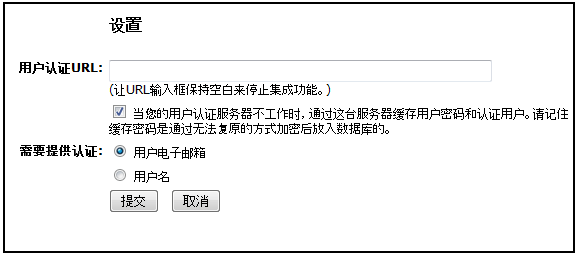
在该页上,输入您的用户认证URL,接受TurboMeeting服务器发出的呼叫。您可以使用 HTTP 或
HTTPS。但是,如果您使用HTTPS,请确认您的连接器可以回应来自含有“Content-Length”的HTTPS
Header的反馈。
不要在URL里增加任何参数。TurboMeeting 服务器会在您的URL里附带两个参数,最终呼叫您连接器的URL是:
http://ldap.acme.com/authentication.aspx?email=johndoe@aceme.com&password=test
您可以选择用TurboMeeting服务器缓存密码。使用缓存的密码,当您的连接器无法工作,TurboMeeting服务器将进行用户身份验证,更以前以前成功的验证无关。缓存的密码被不可逆加密,并保存在TurboMeeting服务器的数据库中。如果您删除了一个用户帐号,当该用户登录TurboMeeting时,您的连接器会反馈“失败”。 |