You can replace the system home page completely with any web page
of yours.
- Login to the system web console
- Click the link "Manage Meetings"
- Locate the section "Use My Page as the System Home Page"
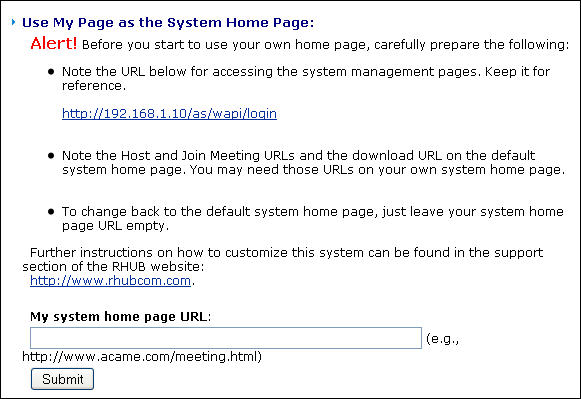
-
Save the system web console login URL, which
you will need in order to access the system console later.
-
Prepare your own page by placing proper URLs
or forms for users to host and join meeting.
-
Input your page URL to "My system home page
URL".
To implement Step #5, follow the
instructions below.
There are two ways for users to host and join
meetings: click URLs (or buttons associated with the URLs) on
your page or submit forms on your page. Using URLs is the
easiest way for customization. Using forms gives you a better
control of customization.
URLs:
Forms:
-
Host meeting form
-- the essential HTML code:
<form action="http://your_meeting_server_address/as/wapi/goto_downloader" method="post">
<input type="hidden" name="role" value="host">
Email Address:
<input type="text" name="email" value="">
Password:
<input type="password" name="user_password" value="">
<input type="submit" name="sumbit" value="Host Meeting">
</form>
A better formatted complete sample code can be downloaded here.
-
Join Meeting form
-- the essential HTML code:
<form action="http://your_meeting_server_address/as/wapi/goto_downloader" method="post">
<input type="hidden" name="role" value="attendee">
Meeting ID:
<input type="text" name="meeting_id" value="">
Meeting Password:
<input type="password" name="password" value="">
Your Name:
<input type="text" name="name" value="">
<input type="submit" name="sumbit" value="Join Meeting">
</form>
A better formatted complete sample code can be downloaded here.
|