2. Configuring the RHUB Web Conferencing Appliance
After you access the meeting server home page (Figure 1.1), click the “Web Conferencing Server Management” link and you will see the login page shown in Figure 2.1. Type
- admin for the Email field
- password for the Password field
To change the default administrator account, you use “Manage Users” (see Section 4) to change the default email and password to your choice.
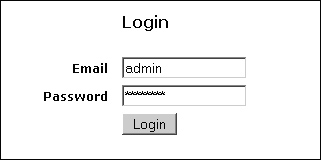
Figure 2.1 Login Page
After login, the System Management home page is displayed. The System Management Navigation frame is shown in Figure 2.2:
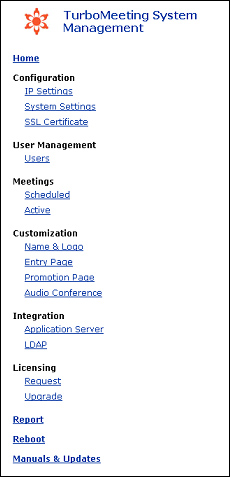
Figure 2.2 Management Home frame
|