|
2.5 Customizing the Meeting Start and Promotion Pages
In the left frame of the System Management page, under Customization click the
Name & Logo link. This feature allows the Administrator to use show your company’s name and logo on the standard meeting home page.
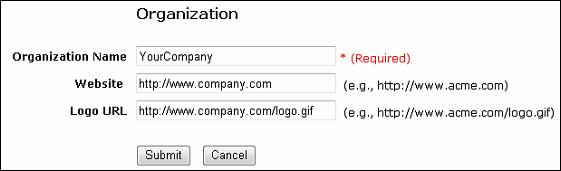
Figure 2.11 Change the name and logo on standard meeting home page
In the left frame of the System Management page, under Customization click the
Entry Page link. This feature allows the Administrator to use a different home page as the standard meeting home page.
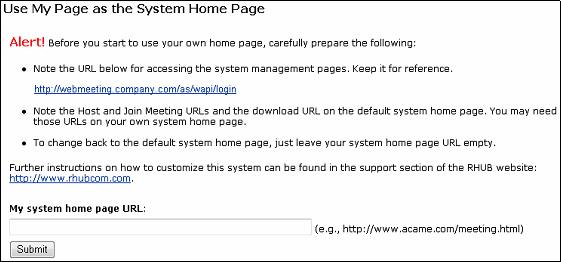
Figure 2.12 Use a new page for the meeting home page
The system home page specified in Figure 2.12 should contain ways for users to host and join meetings. There are two ways for users to host and join meetings:
- Click URLs (or buttons associated with the URLs) on your page
- Submit forms on your page
Using URLs is the easiest way for customization. Using forms gives you a better control of customization. In the following examples, substitute for yourMeetingServerAddress the host name (e.g. webmeeting.company.com) for your RHUB appliance.
Here is the URL that is used to host a meeting:
http://yourMeetingServerAddress/as/wapi/goto_downloader?role=host
Here is the URL that is used to join a meeting:
http://yourMeetingServerAddress/as/wapi/goto_downloader?role=attendee
Here is the HTML code used to allow users to host a meeting:
<form action=”http://yourMeetingServerAddress/as/wapi/goto_downloader”
method="post">
<input type="hidden" name="role" value="host">
Email Address:
<input type="text" name="email" value="">
Password:
<input type="password" name="user_password" value="">
<input type="submit" name="submit" value="Host Meeting">
</form>
Here is the HTML code used to allow users to host a meeting:
<form action=”http://yourMeetingServerAddress/as/wapi/goto_downloader”
method="post">
<input type="hidden" name="role" value="attendee">
Meeting ID:
<input type="text" name="meeting_id" value="">
Meeting Password:
<input type="password" name="password" value="">
Your Name:
<input type="text" name="name" value="">
<input type="submit" name="submit" value="Join Meeting">
</form>
In the left frame of the System Management page, under Customization click the
Promotion Page link. This allows the Administrator to change the web page that meeting attendees see when a meeting ends. The web page can be used to solicit feedback, sell products or services, or display your organization’s home page.

Figure 2.13 Change default promotion page
In the left frame of the System Management page, under Customization click the
Audio Conference link. This allows the Administrator to change the telephone number used for audio conferencing.
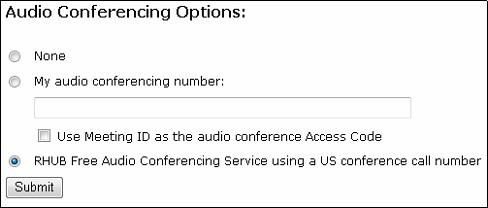
Figure 2.14 Change audio conference phone number
|