2. Hosting an Interactive Meeting
Using TurboMeeting 6-in-1 products, you can host four types of meeting. You can choose the type of meeting you want to host. This section discusses the steps to host an interactive meeting. This meeting type is the conventional method of web conferencing. Each attendee (using either PC or Mac) can interact in the meeting and can be the Presenter or a Controller.
- Launch TurboMeeting by clicking the TurboMeeting shortcut from the desktop.

TurboMeeting shortcut
- Enter the login credentials and Sign In.
- In the meeting control pane, the options and List of scheduled meetings are displayed:
- Host an unscheduled meeting
- Join a meeting
- Schedule a meeting
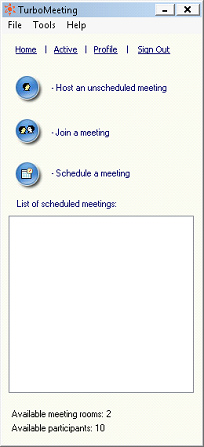
Meeting control pane
Click Host an unscheduled meeting to host an impromptu meeting.
- Select the Interactive Meeting type
- Optionally, enter a Password. If you enter a password, the invitees also need to enter the same password.
- For security reasons, you can limit your meeting attendees to be
Only attendees from my network, with the exception of authorized public IP addresses. See the Administrator Manual about how to set these authorized public IP addresses.
- Click Continue.
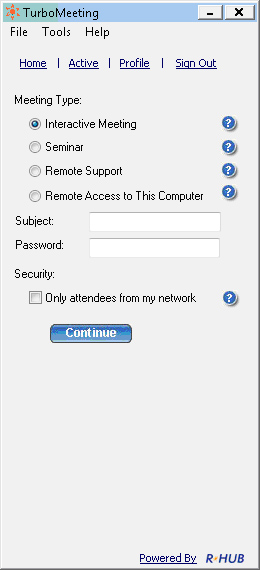
Meeting selection
This screen displays the Attendees, the Meeting Server Address, and the Meeting ID.
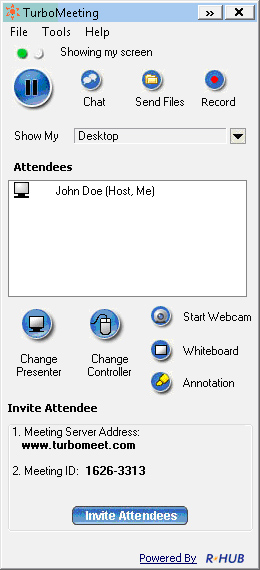
Meeting screen
You can now invite attendees to join the meeting. To invite attendees:
- Click Invite Attendees. There are two ways the attendees can join the meeting:
|